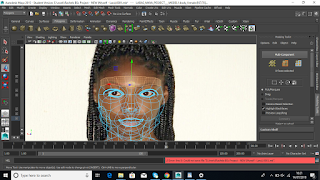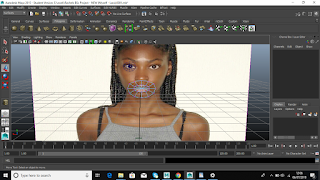BSc Creative Computing Project - NWC605COM
First to start of the week I am going to begin creating the body of the model. Before I do anything I need to make sure that import my image plane, as this is what I'm going to use to reference for my full body. Once this is done I can then add a polycylinder and give it 12 subdivisions axes and 4 subdivisions for the height as this will give me something to work with and manipulate. Next I shape the torso to match my reference.
Afterwards created another poly cylinder and gave it 8 subdivisions axes and 6 subdivisions on the height and lastly I duplicated that poly cylinder as I will be modelling it for the leg of the model also. Then I just move the rows of the poly-cylinder so that it matches image planes using the scale tool. I was very important to make sure that when I was moving the rows at the front that the back was also doing the same. This because it just kinda makes things easier for myself for once.
Despite this I still got annoyed with the software because when I was modelling the face... I feel its different as I get a lot more frustrated when when I selected components and found out that I selected components that
I had no intention whatsoever to select e.g. vertices, edges or faces etc. that
are hidden behind my current view. Moving the components that were unknowingly
selected was highly annoying as there would be multiple times where I would be
adjusting one side of the components, then I would rotate round to the other
side only to discover that I had disfigured and messed it up that area when previously
working on the arms and legs. It is so stressful because whilst I thought that
what I’m doing is correct it is not, and the model doesn't match up with my
reference (HIGHLY ANNOYING).
I encountered a problem where when I was modelling
it was irritating when I went to select a group of faces, I would alter that
section and then rotate the model round to the other side only to find out that
the model was disfigured. Despite this I managed to overcome this problem, one of the ways that I
managed to overcome this problem as there was an option that I could select so
that it would select the faces behind what it was that I selected called 'turn off backface culling'.
BSc Creative Computing Project - NWC605COM
First to start of the week I am going to begin creating the body of the model. Before I do anything I need to make sure that import my image plane, as this is what I'm going to use to reference for my full body. Once this is done I can then add a polycylinder and give it 12 subdivisions axes and 4 subdivisions for the height as this will give me something to work with and manipulate. Next I shape the torso to match my reference.
Despite this I still got annoyed with the software because when I was modelling the face... I feel its different as I get a lot more frustrated when when I selected components and found out that I selected components that I had no intention whatsoever to select e.g. vertices, edges or faces etc. that are hidden behind my current view. Moving the components that were unknowingly selected was highly annoying as there would be multiple times where I would be adjusting one side of the components, then I would rotate round to the other side only to discover that I had disfigured and messed it up that area when previously working on the arms and legs. It is so stressful because whilst I thought that what I’m doing is correct it is not, and the model doesn't match up with my reference (HIGHLY ANNOYING).
I encountered a problem where when I was modelling
it was irritating when I went to select a group of faces, I would alter that
section and then rotate the model round to the other side only to find out that
the model was disfigured. Despite this I managed to overcome this problem, one of the ways that I
managed to overcome this problem as there was an option that I could select so
that it would select the faces behind what it was that I selected called 'turn off backface culling'.